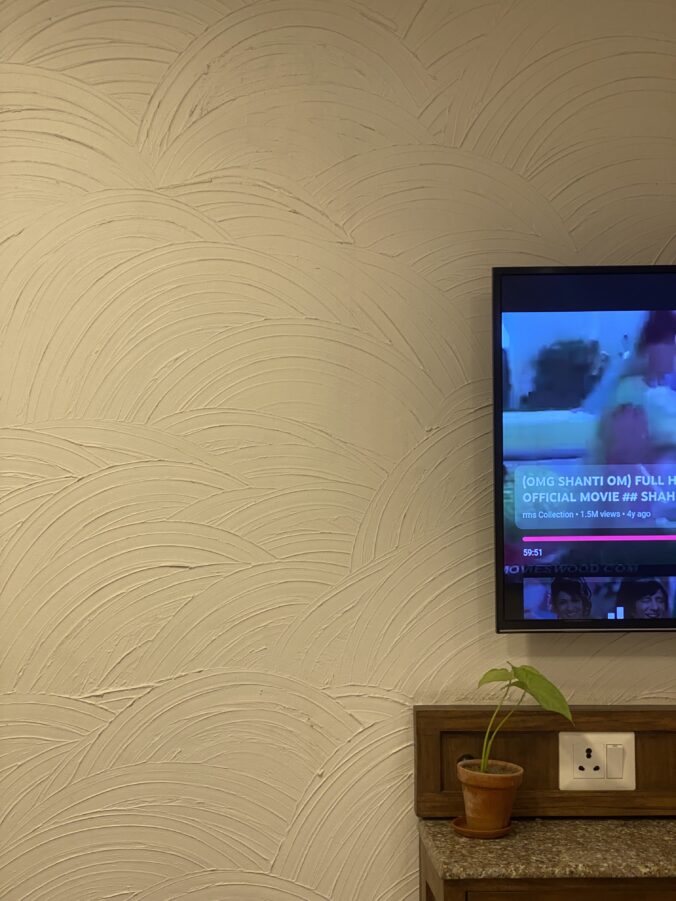Using Canva for social media content is one of the best ways to improve your online presence without hiring a designer. With the rise of Instagram, Facebook, LinkedIn, TikTok, and Pinterest, visual content has become more important than ever. If your posts don’t look good, they’re easy to ignore. But hiring a designer or learning complicated software like Photoshop can feel overwhelming.
That’s where Canva comes in.
Canva is a free, beginner-friendly tool that lets you design social media graphics, flyers, business cards, posters, and even short videos. You don’t need any design skills just your ideas. In this blog, you’ll learn why Canva is perfect for beginners, how to use it, and how to make your content stand out.
Table of Contents
Why Visual Design Matters in Digital Marketing
Before diving into Canva, let’s understand why design is so important in digital marketing. People scroll quickly through their social feeds. You have just a few seconds to catch their attention. That’s why your images, colors, and layout matter.
Here’s what good design does:
- Makes your content eye-catching
- Builds brand recognition
- Increases engagement (likes, comments, shares)
- Encourages clicks and conversions
If your content looks professional, people are more likely to trust your brand. Even if you’re promoting the best product in the world, no one will click if the post looks boring or messy.
What is Canva?
Canva is a free online design platform launched in 2013. It’s used by over 100 million people worldwide. Canva helps anyone create beautiful graphics using drag-and-drop tools and ready-made templates.
You can design:
- Instagram and Facebook posts
- YouTube thumbnails
- Pinterest pins
- LinkedIn banners
- Event posters
- Social media ads
- Business cards
- Presentations and more
The best part? Canva offers free access to thousands of templates, photos, icons, fonts, and design elements.
How to Start Using Canva for Social Media Content (Step-by-Step)
- Create an Account
Visit www.canva.com and sign up using your email, Google, or Facebook account. - Pick a Design Type
Once logged in, you’ll see design categories like “Instagram Post,” “Facebook Cover,” “YouTube Thumbnail,” etc. Click the one you want to make. - Choose a Template
Canva gives you thousands of free and paid templates. Just type your topic in the search bar—like “sale,” “quote,” or “birthday”—and pick a design you like. - Customize the Design
Click on text, images, and shapes to change them. You can upload your logo, brand colors, and even use Canva’s free stock photos. - Download or Share
Once your design is ready, click the Share button to post it directly on social media or download it in formats like PNG, JPG, or MP4.
Best Templates to Try on Canva
Canva’s templates save you tons of time. Here are a few beginner-friendly templates that perform well on social media:
- Quote Templates – Great for engagement and motivation
- Sale & Promotion Templates – Perfect for small businesses
- Instagram Reels Covers – Make your videos look branded
- Infographics – Great for educational posts or data
- Carousel Posts – Ideal for storytelling or tips
These templates are responsive, mobile-friendly, and customizable.
5 Design Tips to Make Your Content Stand Out
- Use Bold Fonts for Headlines
Make sure your main message stands out by using bold or larger fonts. - Stick to Brand Colors
Choose 2–3 colors that match your brand and use them in every post. This builds consistency. - Add White Space
Don’t overcrowd your design. Let your text and visuals “breathe.” - Include a Call-to-Action (CTA)
Tell people what to do next—like “Shop Now,” “Save This Post,” or “Comment Below.” - Use Quality Images
Canva has a large library of free photos. Avoid blurry or low-quality images—they make your brand look unprofessional.
How Canva Helps Small Businesses and Creators
Small businesses, personal brands, and creators often don’t have the budget to hire professional designers. That’s why using Canva for social media content is a smart move.
Let’s say you’re a local artist or a home baker. With Canva, you can:
- Design Instagram posts to show your artwork or products
- Create highlight covers for stories
- Make digital flyers for events or promotions
- Add branded watermarks to your photos
- Plan and design monthly social media calendars
Canva even offers a Content Planner where you can schedule posts directly to your social accounts.
Canva Pro vs Free: Do You Need It?
While the free version of Canva is powerful, Canva Pro offers even more:
- Access to premium templates and stock images
- Brand Kit (store your fonts, colors, logos)
- Magic Resize (one click to adjust designs for different platforms)
- Background remover tool
- 100GB cloud storage
If you create content regularly, Canva Pro is worth the upgrade—but you can do a lot with the free version too.
Real-Life Example
A food blogger in Nepal used Canva for social media content to design all their Instagram posts and highlight covers. Over time, their account looked more consistent and professional. This led to better brand partnerships and growth in followers.
They didn’t hire any designer—just used Canva templates and customised them with their content.
Internal Tools to Combine with Canva
Here are some tools that pair well with Canva:
- Buffer or Later – For scheduling your Canva designs
- Grammarly – To make sure your post text is error-free
- Unsplash – For extra free photos (although Canva has a huge library too)
- ChatGPT – For writing captions, CTAs, or blog content
- Google Fonts – If you want font ideas for branding
Conclusion
Creating eye-catching content doesn’t have to be hard or expensive. With Canva for social media content, you can design like a proven if you’ve never designed anything before. Start with templates, stick to your brand style, and post regularly. Over time, your content will start to attract more attention, build trust, and grow your audience.
No matter your skill level, Canva gives you the tools to shine on social media.